Registration and Log In
If you are a developer, an EBSCO Developer account allows you to receive notifications and updates about EBSCO APIs. A developer account also allows you to log in anytime to create an application and view the details about your applications.
Registering
-
Click the Log In link in the upper-right corner of the EBSCO Developer portal.
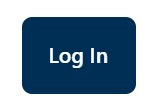
The Sign in with MyEBSCO screen appears.
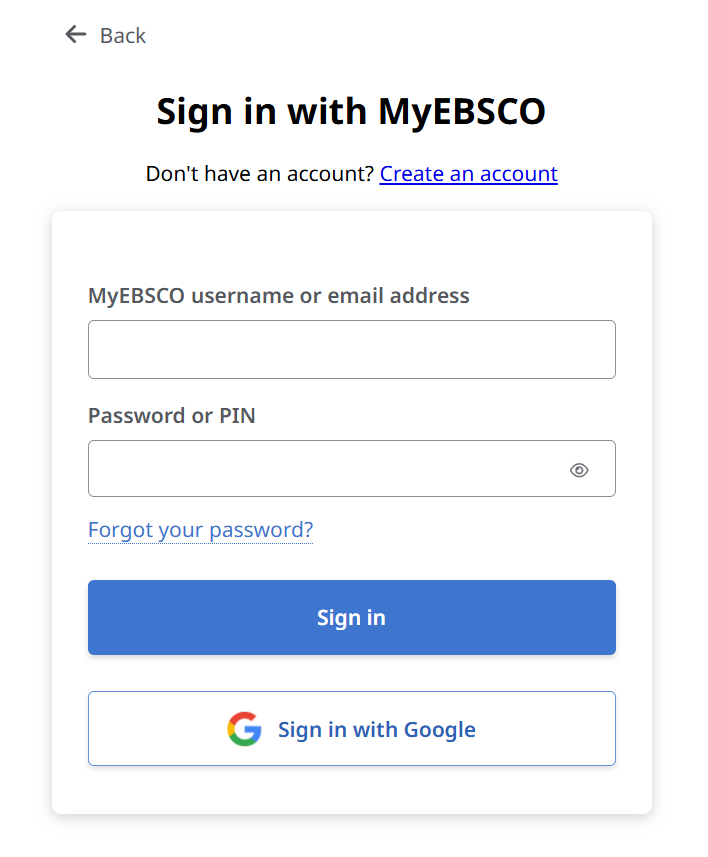
- Click the Create an account link at the top of the sign in window. The Create your account window appears.
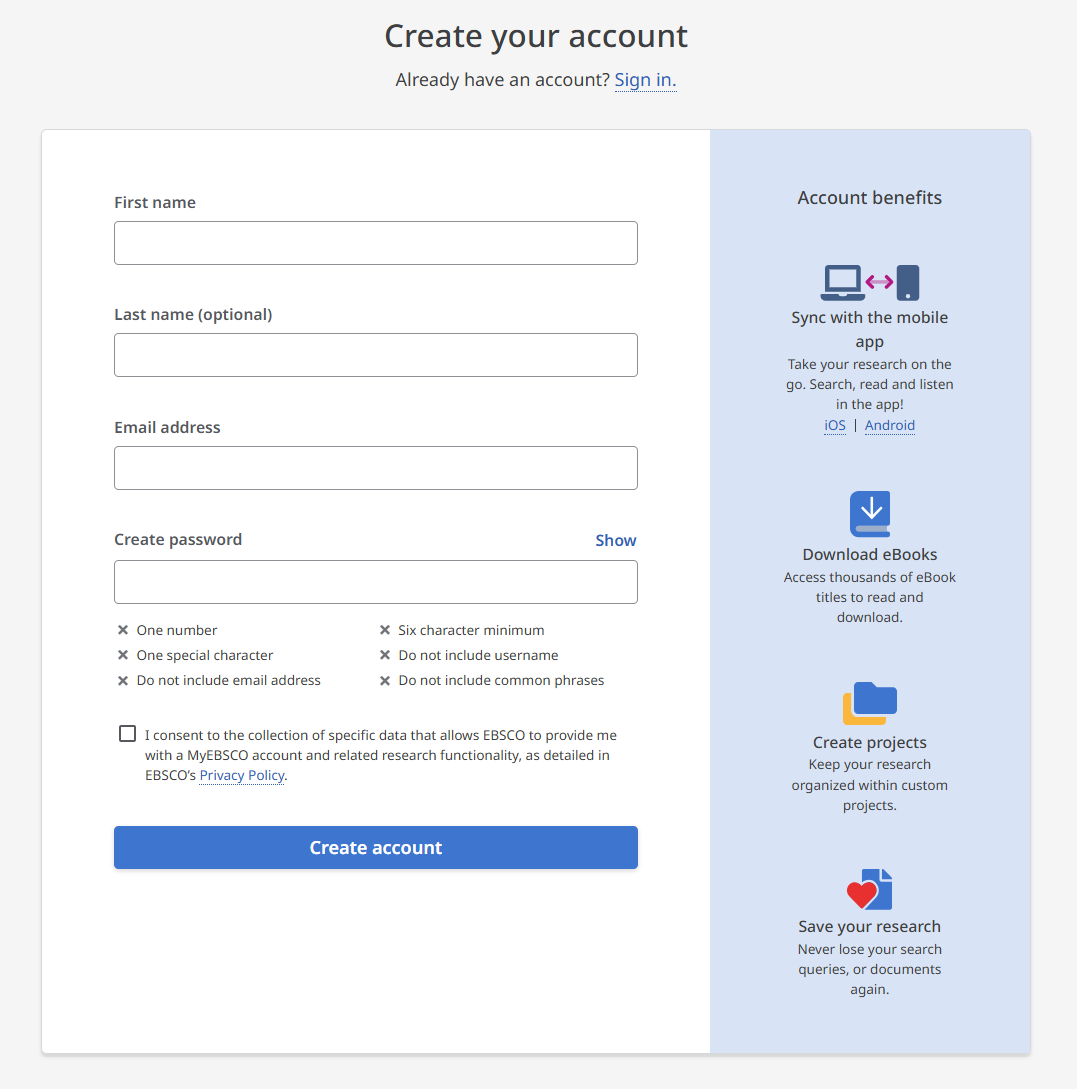
-
Enter your first name, last name, email address, and password in the fields provided.
-
Check the consent box.
-
Click the Create account button. The Account created message appears.
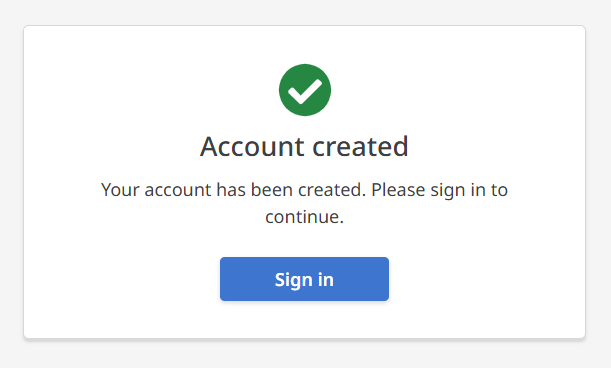
-
Follow the instructions below to verify your email address to complete your registration.
Please Note: Your registration is not complete until you have verified your email address.
Verifying your Email Address
-
Click the Log In link in the upper-right corner of the EBSCO Developer portal.
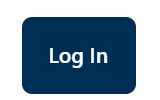
The Sign in with MyEBSCO screen appears.
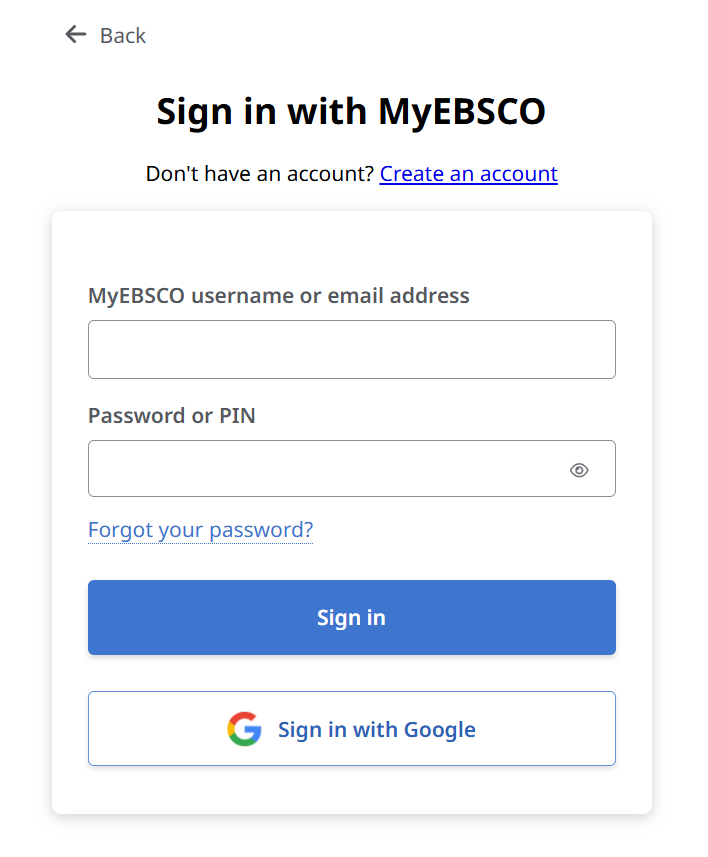
-
Click the Forgot your password? link. The Reset password screen appears.
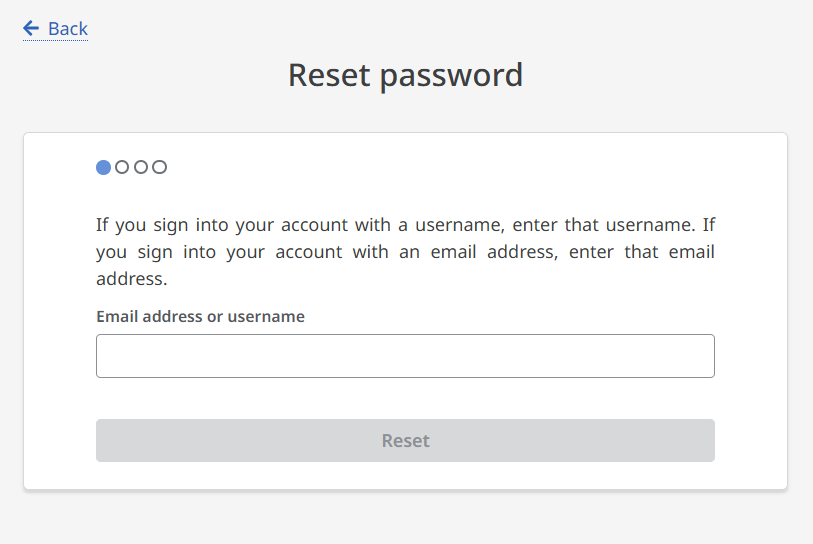
-
Enter the email address associated with your account.
-
Click the Reset button. The Reset password verification screen appears.
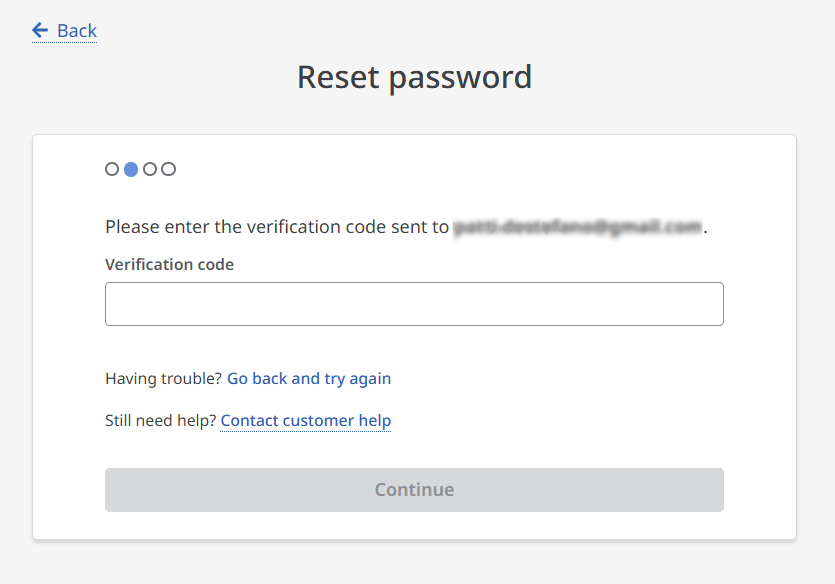
- Check your email inbox for a message from [email protected].
- Enter the verification code provided in the email into the Verification code field on the screen.
- Click the Continue button. The choose a password screen appears..
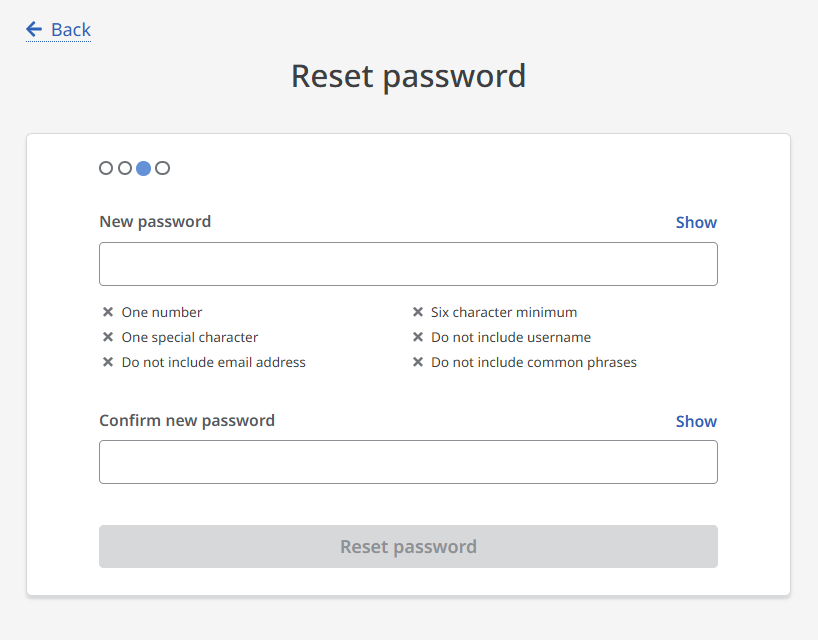
- Enter a new password in the fields provided.
- Click the Reset password button. Confirmation is provided.
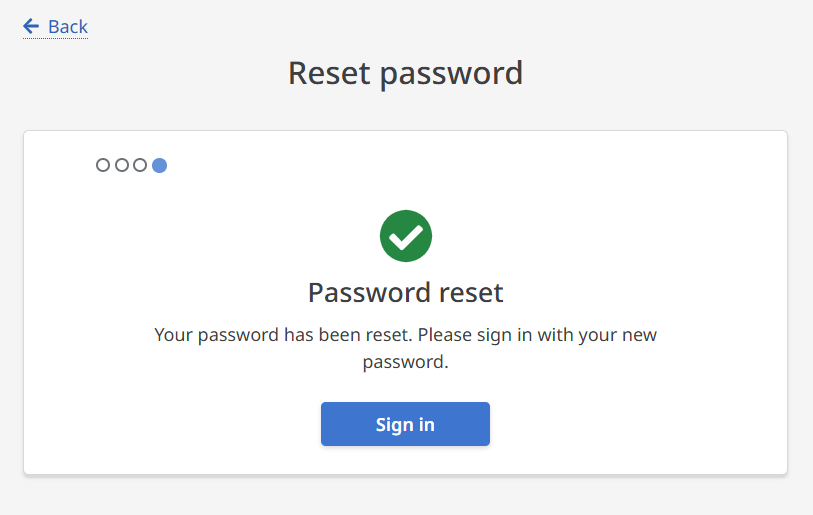
You have completed your EBSCO Developer portal registration.
Logging In
-
Click the Log In link in the upper-right corner of the EBSCO Developer portal.
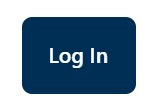
The Sign in with MyEBSCO screen appears.
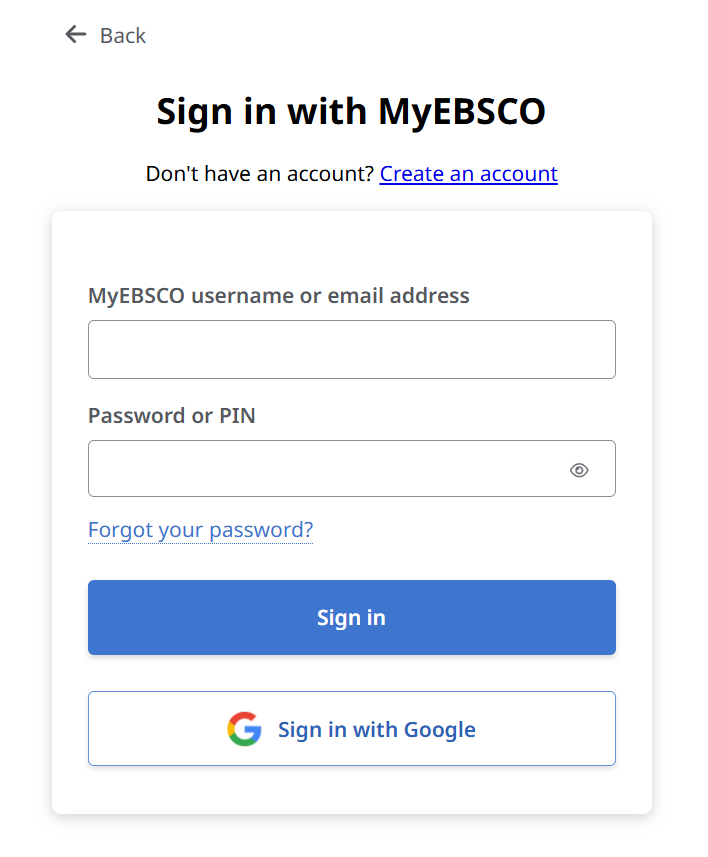
- Enter the username or email address and password used when you registered.
- Click the Sign In button.
Updated about 9 hours ago
