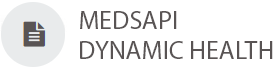Use the API Reference
Our interactive API reference allows you to try our services. For each resource, the interactive documentation provides you with the following:
- URL
- Description
- Parameter list
- Ability to try each resource with different parameters
- Ability to see the response to a specified request
Interact with the resources and see the responses that you can expect back from the API. The resources are divided into categories.
To Use the Interactive API Reference:
- Navigate to the MEDSAPI Dynamic Health API Reference.
- Click on the POST /token resource to expand the resource. The /token resource provides an authorization token.
Note: You will need an authorization token from the /token resource to try any of the other resources in the MEDSAPI Dynamic Health API Reference.
- Click the Try it out button within the expanded /token resource.
- Replace the {client id} and {client secret} in the body Example Value with your clientid and clientsecret. If you require additional body parameters in your token request, please list them in the body.
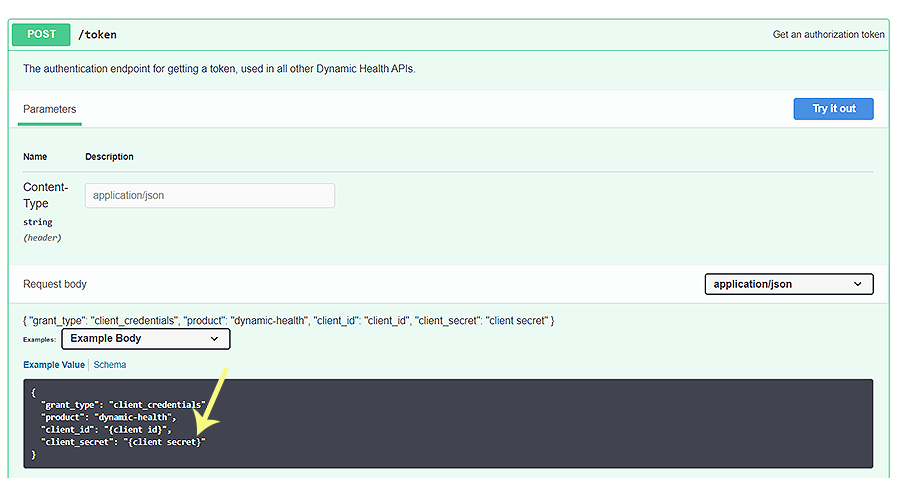
- Click the Execute button. The interface makes a request to the /token endpoint with your desired body parameters. A successful Response body is displayed.
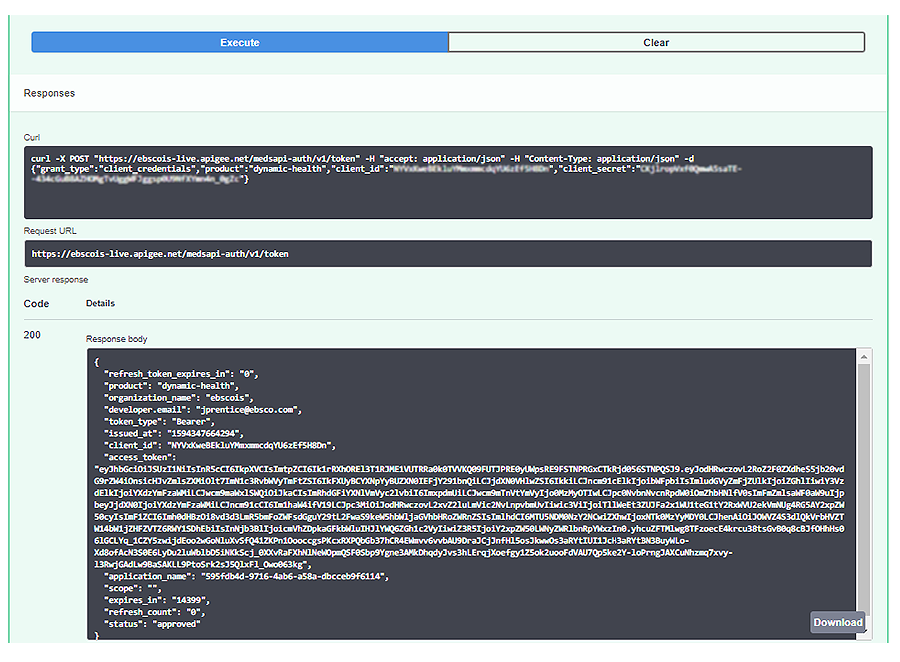
- Copy the access_token value from the /token request Response body.
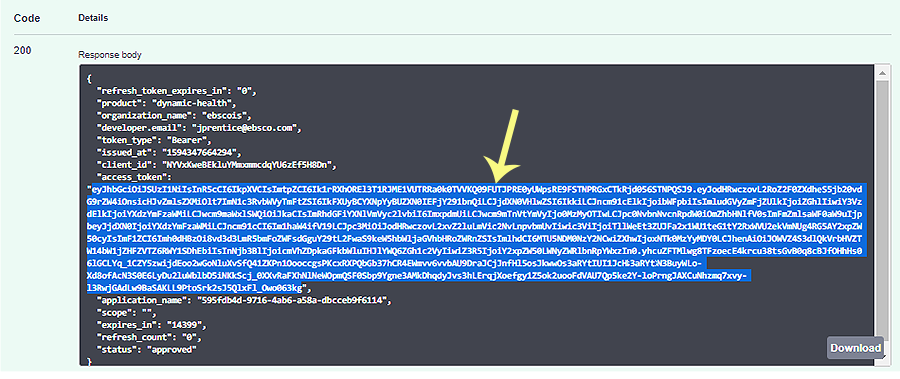
- Scroll to the top of the page.
- Click the Authorize button.
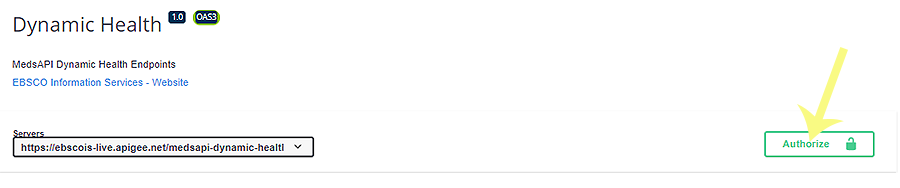
- Paste the access_token that you copied in Step 6 into the Value field of the pop up window.
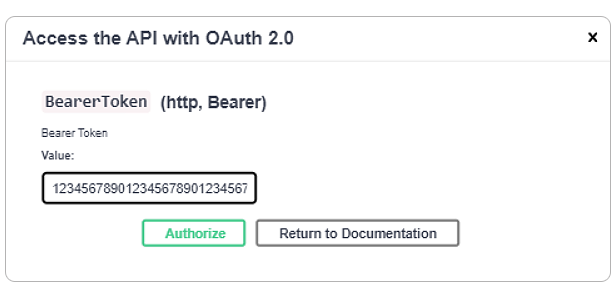
- Click the Authorize button in the pop up window. Now, you will be able to use the Try it out button on every resource listed without having to gather the token again.
- Click the Return to Documentation button in the pop up window.
- Click your desired resource. The details for the resource unfold below the resource URL. A description, successful response format and parameters are listed.
-
Click the Try it out button.
-
Enter the parameters that you would like to try in the Description column. You must enter a parameter for the fields that are marked required.
- Click the Execute button. The interface makes a request to MEDSAPI Dynamic Health with your desired parameters. The Request URL, response code, and response body for your parameters are displayed below the Execute button.
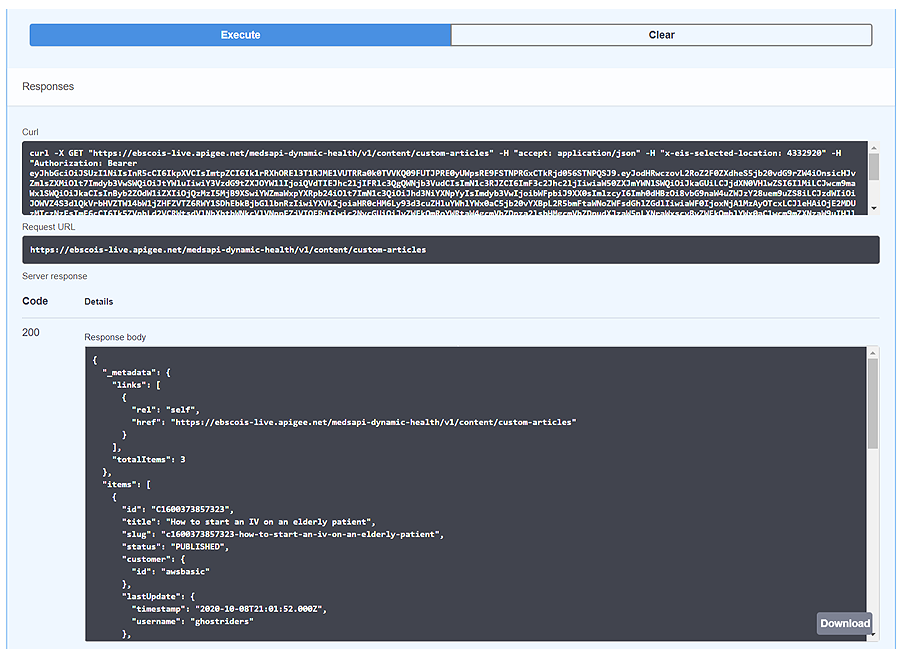
The documentation on this site covers all supported functionality of the MedsAPI suite of APIs. Any fields or parameters not represented by the documentation are unsupported and subject to change. Additional optional query parameters and fields in the response could be added in the future as a non breaking change. Any other change that could break the contract would be considered in a future version.