Image Quick View
Some records contain associated images. If a record contains associated images, links to the thumbnails of those images will be returned along with the search results. The links provided can be used to display image thumbnails along with the search result metadata.
Accessing the Image Quick View (IQV) Setting in EBSCOadmin
In EBSCO Admin, click on the ‘Viewing Results’ tab of your profile. In the Viewing Results tab, there is a setting for ‘Display Image QuickView Results’. The Display Image QuickView Results setting and the setting value are returned from the INFO response method. The value returned in the response from the INFO method should be used to construct the ‘IncludeImageQuickView’ parameter in the Search request.
Requesting Image Quick View (IQV) Images in the Search Results
Construct your search request using the information from the INFO method response. To include IQV images (if available) with search results, append the ‘includeimagequickview’ parameter to the search request. Or, include the ‘IncludeImageQuickView’ parameter in the POST request. See below.
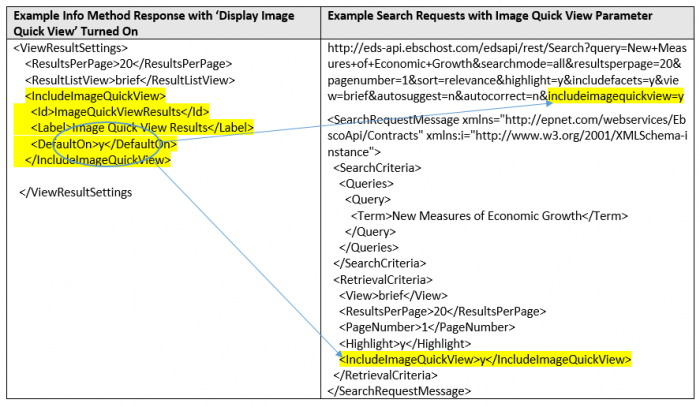
If there are IQV images associated with your search result, the URL for each image will be returned along with the search results in the ‘ImageQuickViewItems’ section. The ImageQuickViewItems URLs can be used to display thumbnails along with the search results. See below.
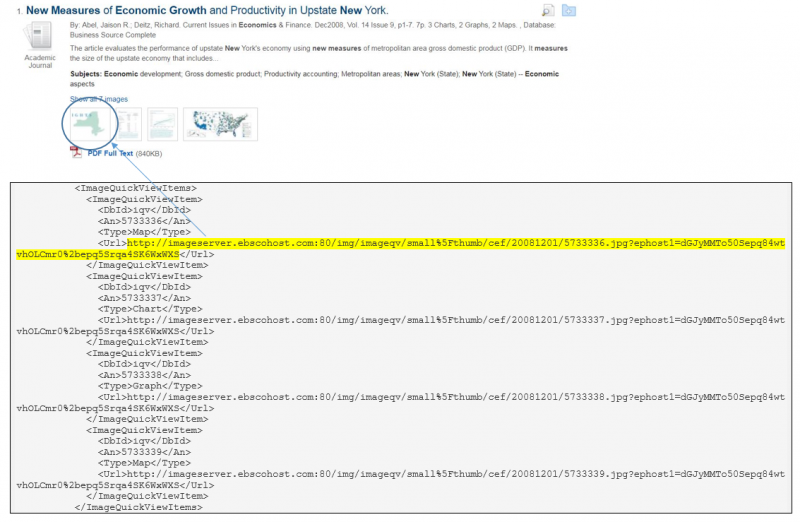
Obtaining Full Size Images and Image Metadata
To obtain all available sizes of an image, use the Retrieve method. An image can be retrieved by using the An and DbId that is returned from the ‘ImageQuickView’ node of the Search response. See below.
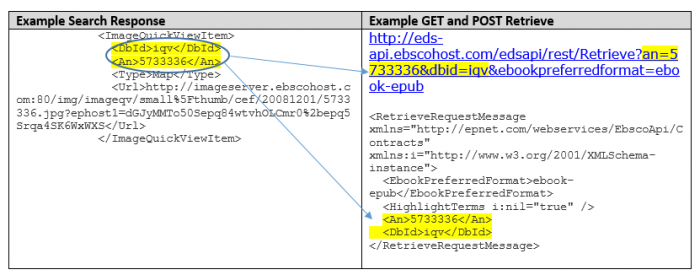
Building an Image Detail Record Screen
The data returned in the Retrieve response can be used to build an Image detail record screen. The image metadata will be available in the ‘Items’ nodes, and the Image URLs will be available in the IllustrationInfo section. Be sure to include the links for Cite and Permission information data to users so they can properly cite images. See below.
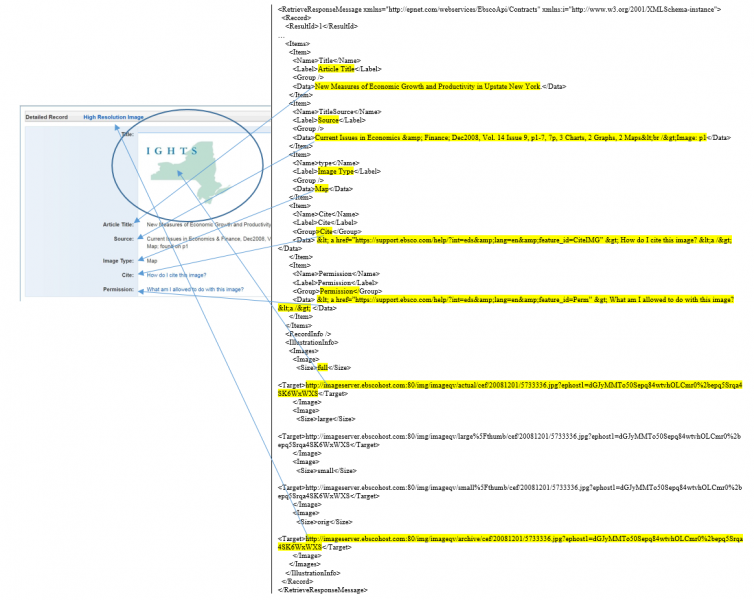
Updated about 2 years ago
